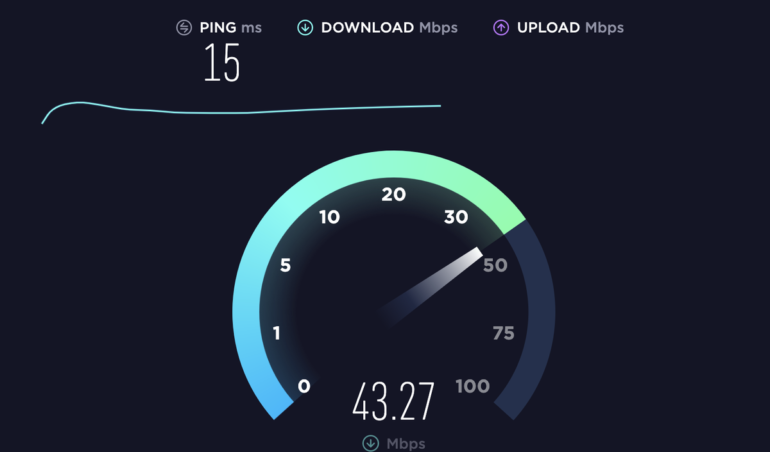As working from home is now quickly becoming entrenched in the workforce, a reliable internet connection is a must.
Bandwidth is now demanded by not only our PCs, but also our mobile devices, Internet of Things (IoT) products, smart TVs, gaming consoles, and streaming services. With so many of us now spending a substantial amount of time at home, especially when there are multiple people in the same property, the fight for capacity can lead to a host of connectivity issues.
Also: How to optimize your network for remote work and learning
However, it’s not just a fight for access to social media or Netflix. Working remotely and homeschooling have now been added to the mix, and we are more dependent than ever on having a stable internet connection in our daily lives.
Connectivity drops, bottlenecks, slow content streaming and downloads, or simply slow speeds are all common issues with home internet.
Below, we explore seven major reasons why your internet might be slow — and how to fix them.
Bandwidth caps
A low-cost subscription from your Internet Service Provider (ISP) may have once served you well for occasionally checking your email or watching a YouTube video at home. Now, when you need a connection that can manage IoT, you need to maintain a remote Microsoft Teams work meeting, your child is using Zoom while attending a virtual lesson, and another person is gaming at the same time, if you have constant speed problems, this is the first thing you should consider.
Before examining your hardware, you should make sure you are on a package that is likely to be able to cope with today’s array of devices and demand. As noted by ZDNet’s Steven J. Vaughan-Nichols, a minimum speed of 30Mbps is recommended.
See also: Slow Wi-Fi? 8 ways to speed up your home office network
What’s my speed?
If you are already on a package such as fiber and there’s no reason why you are suffering slow internet speeds because of what you are paying for, head over to Speedtest.net to check your connection speed in real-time.
This free service will ping and check your download and upload speeds, as shown in progress below:
If you are paying for a package of up to 30Mbps and are only receiving speeds of 2 or 3Mbps, for example, it may be an issue with your ISP and physical cables. At this point, it is worth checking in with your provider to see if there is an outage in the area. Flickering lights on your router may also indicate a problem outside of your home.
However, if it is only a specific service online that you’re having trouble with, go to Down for everyone or just me, type in the address, and check to see if your slow speed or failed connection to a domain is a third-party problem or outage.
Location, location, location
There are two general categories of hardware used to connect your home: a traditional router or a mesh network.
Traditional routers take on the role of a center point to link you to your ISP service. These routers are centralized hubs that manage traffic through one access point.
Also: Mesh networking vs. traditional Wi-Fi routers: What is best for your home office?
In comparison, mesh networks are a relatively new entrant on the market that create a web of nodes for internet access. Instead of every home device connecting to one router, these products include a hub and nodes that can be dotted around different areas of your home — and devices will connect to the closest node to access the internet.
If you are using traditional hardware, such as a default router provided by your ISP, you need to keep in mind that the further away you are, the higher the risk of connection problems, slow speeds, and dropouts. A simple solution is to move your router — perhaps, closer to your home office — or invest in a Wi-Fi extender to boost signal strength.
Objects, too, can impede connections between your devices and a router. If possible, try to keep clutter around your router to a minimum.
Larger properties or home offices located in a garden or yard, however, may simply not be serviceable by one centralized internet hub. If this is the case, moving your router won’t be enough, and it may be time to consider a mesh network instead.
On this note, both categories can provide reasonable speeds — but mesh networks do tend to sacrifice some speed for improved connectivity. If you require direct, high-speed connections for streaming, gaming, and power-hungry work applications, an upgrade to your standard router is a worthwhile investment and will likely perform better than a mesh setup.
There is also no point in signing up a high-speed internet plan if your old hardware cannot support it, and so you need to consider the age of your router if you are having trouble with slow speeds.
See also:
Check your wiring
Something that may be overlooked but could cause connectivity or speed issues is the wiring linking your router to a phone jack or PC. If they are old, you may want to consider refreshing them and replacing older ADSL/Ethernet wires and see if this solves the issue.
Piggyback?
If you are suffering slow speeds, this may be because someone else is hijacking your internet subscription. Routers usually come with a randomized password set as default and printed on a sticker on your router, but if you have changed your password to something weak or have a Wi-Fi hotspot open, this could indicate that others are using your network without consent.
To lock your connection or change your password, head over to your router’s configuration page in a browser. You will need to check your vendor’s specific router address use — which is usually something comparable to 192.168.0.1 — or perform a Google search with your router type and this should provide the address you need to access router settings.
Crowded channels
Wi-Fi channels facilitate the sending and receipt of data. When you have too many connections, this may cause a bottleneck that slows down your broadband. Depending on which channels your router uses, you may be able to switch to less congested traffic paths.
There are different Android and iOS apps to analyze your Wi-Fi channels easily and reveal what devices are connected to your network. In order to change channels, you can sign in to your router’s configuration page and select from available options.
A slow VPN
A virtual private network (VPN) is software that adds a layer of encryption to connections made between your device and servers, as well as masks your IP address. Now many of us are working from home, offices may require you to use a VPN to access corporate resources.
You can either subscribe to a VPN as a paying customer or opt for a free service. Paid options are usually faster but can still slow down your internet as you are using a relay for traffic — and if the VPN service is being used at peak times, there may also be congestion.
Also: Best VPN services for 2021: Safe and fast don’t come for free
A quick fix is often to try a different location option offered by your VPN; for example, London users set to a New York server could try using a different server located in the UK. Not all VPNs, either, are created equal, and there can be substantial differences between the speeds on offer.
Free VPNs are generally not recommended because in return for free access, there is always a trade-off — whether this is in security, your personal data, or speed. If you are using a free VPN option and the low speed is intolerable, you may want to consider signing up for a paid service instead.
Read on:
Further tips:
Reset: Sometimes, the simplest explanation is the right one. If your speed is suffering, try unplugging your router, leaving it for 10 seconds or so, and restarting. In the same way that a PC sometimes needs a refresh, routers sometimes do, too. Check your background usage: Some mobile apps and PC programs with heavy resource demands or streaming requirements may take up bandwidth that you otherwise need without you realizing it. Keep your security up-to-date: Another factor not to be missed is the possibility of malware infections. If your internet has slowed down without reason, it may be that malware is hijacking your browser and exploiting your Wi-Fi connection. You should frequently scan your system to keep it clean.
Previous and related coverage
Have a tip? Get in touch securely via WhatsApp | Signal at +447713 025 499, or over at Keybase: charlie0