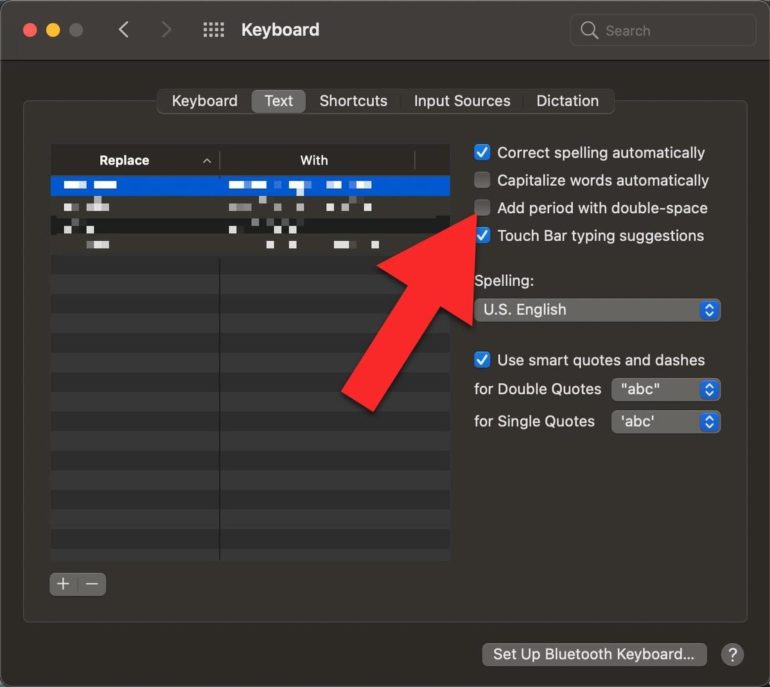I’ve spent so much time pounding on my MacBook Pro’s keyboard that some of the letters have worn out. The E in particular is looking pretty bad.
So, if you’re like me and you spend a fair chunk of your day driving a keyboard on a Mac, here are a few tips that will help you become faster and more efficient.
Quick period
On iOS, you’ve probably noticed that you can double-press the space bar to get a period (also called a “full stop” in some parts of the world. But did you know that you can get the same feature on macOS?
Again, it’s one of those things that’s buried, and if you didn’t know about it, you’d probably never find it.
Fire up the Settings app, click on Keyboard and then select the Text tab. There you’ll find the Add period with double-space option.
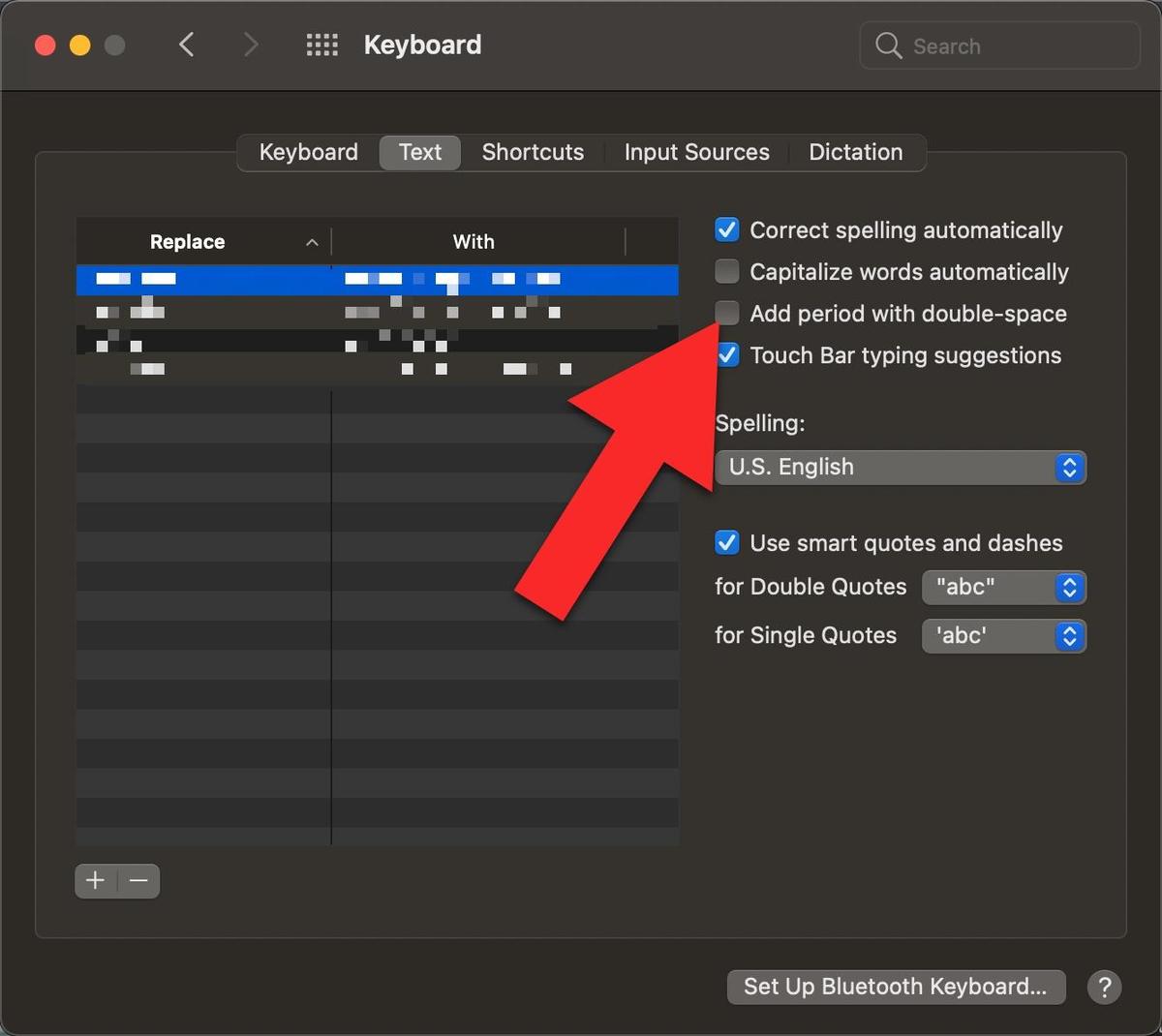
Quick period in macOS
Click it and you’re ready to go!
Text replacement
Another option I use a lot, which is also on the same screen, if the text replacement feature. I use this for things that I have to type regularly, such as my email address, telephone number, directions, and so on.
Anything that you find yourself typing and retyping on a regular basis.
To get going with this, hit the + underneath the list box.
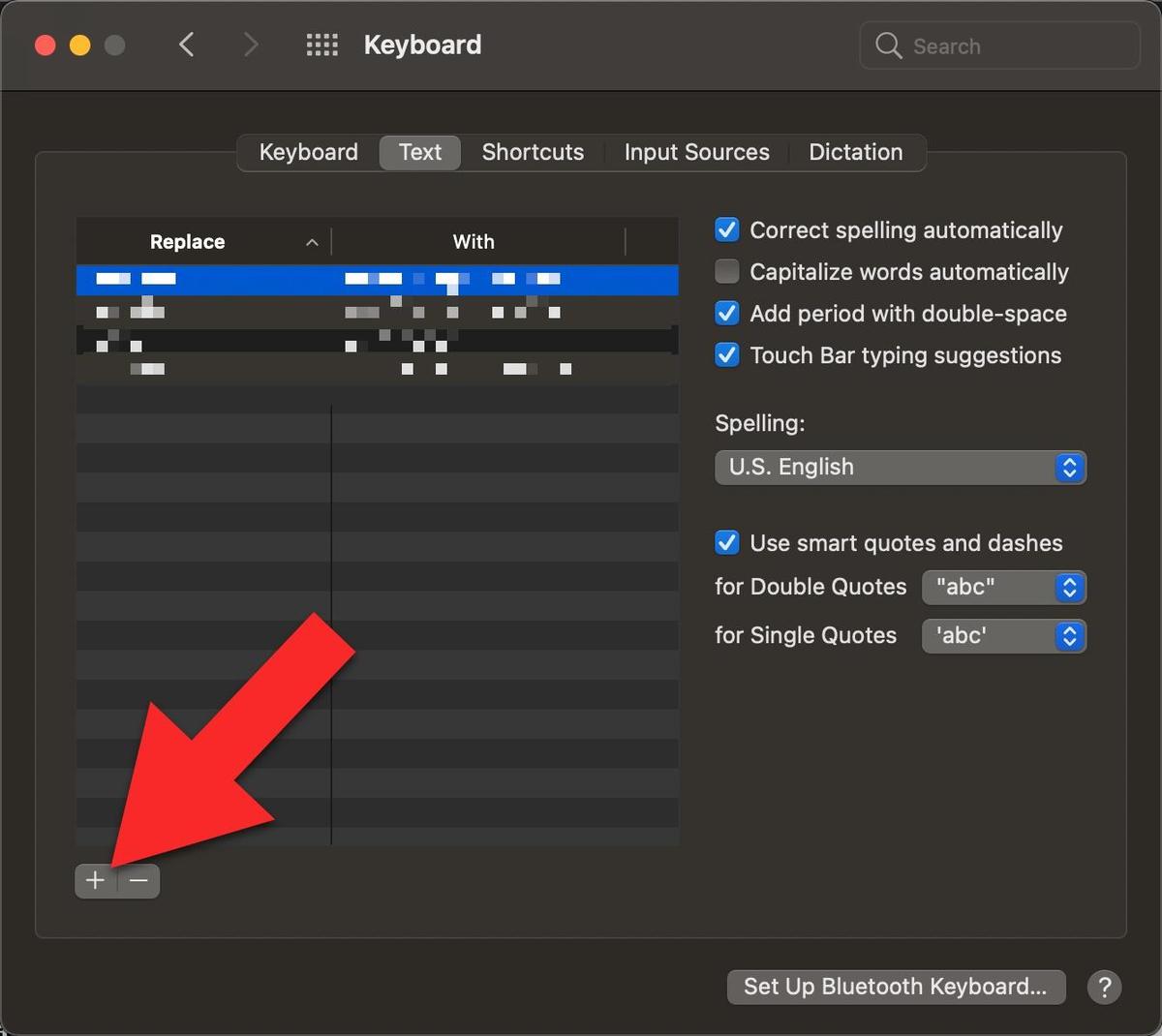
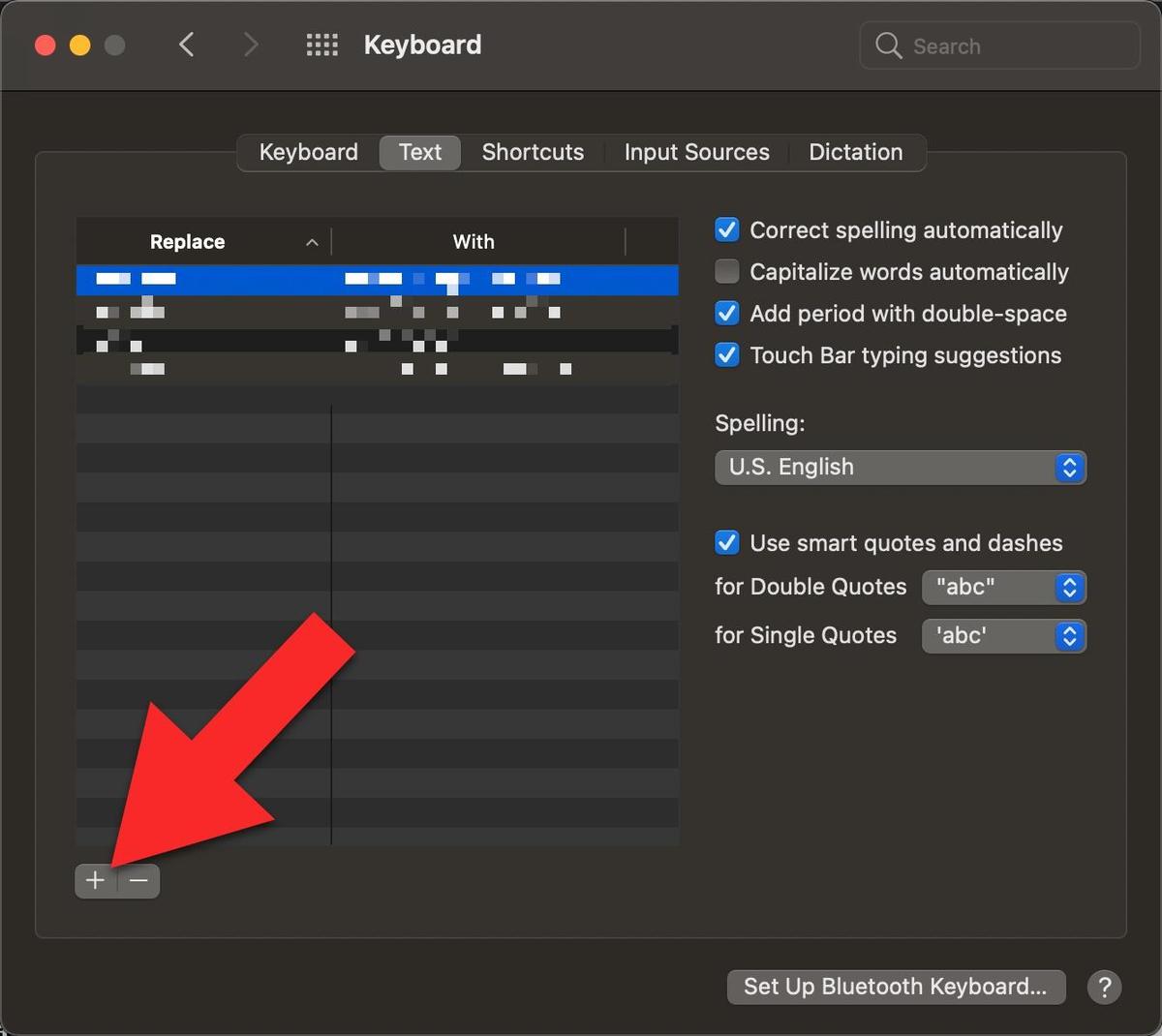
Text replacement, step 1
Now it’s as case of typing a shorthand bit of text under Replace, and the full text under With, and you’re done.
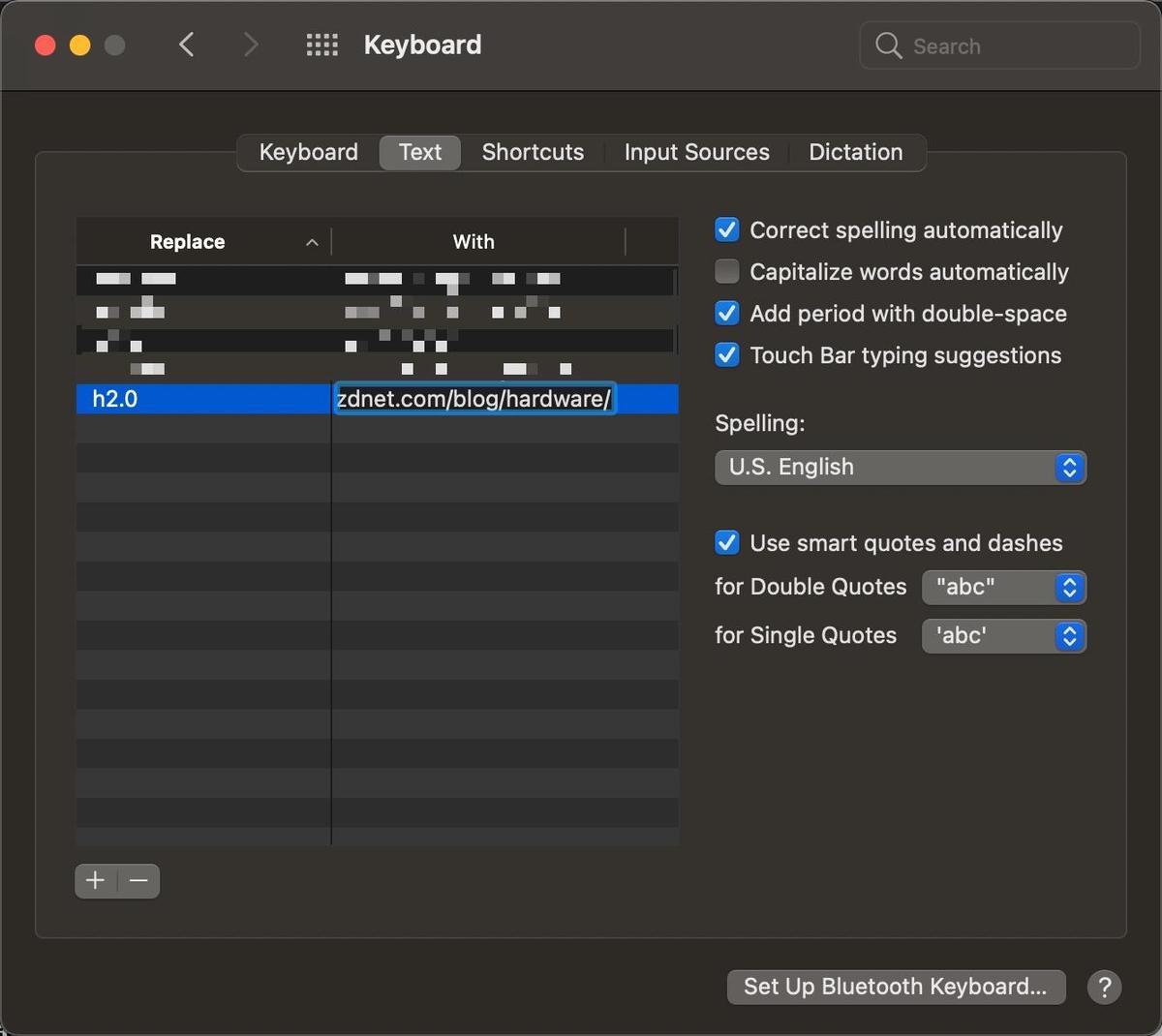
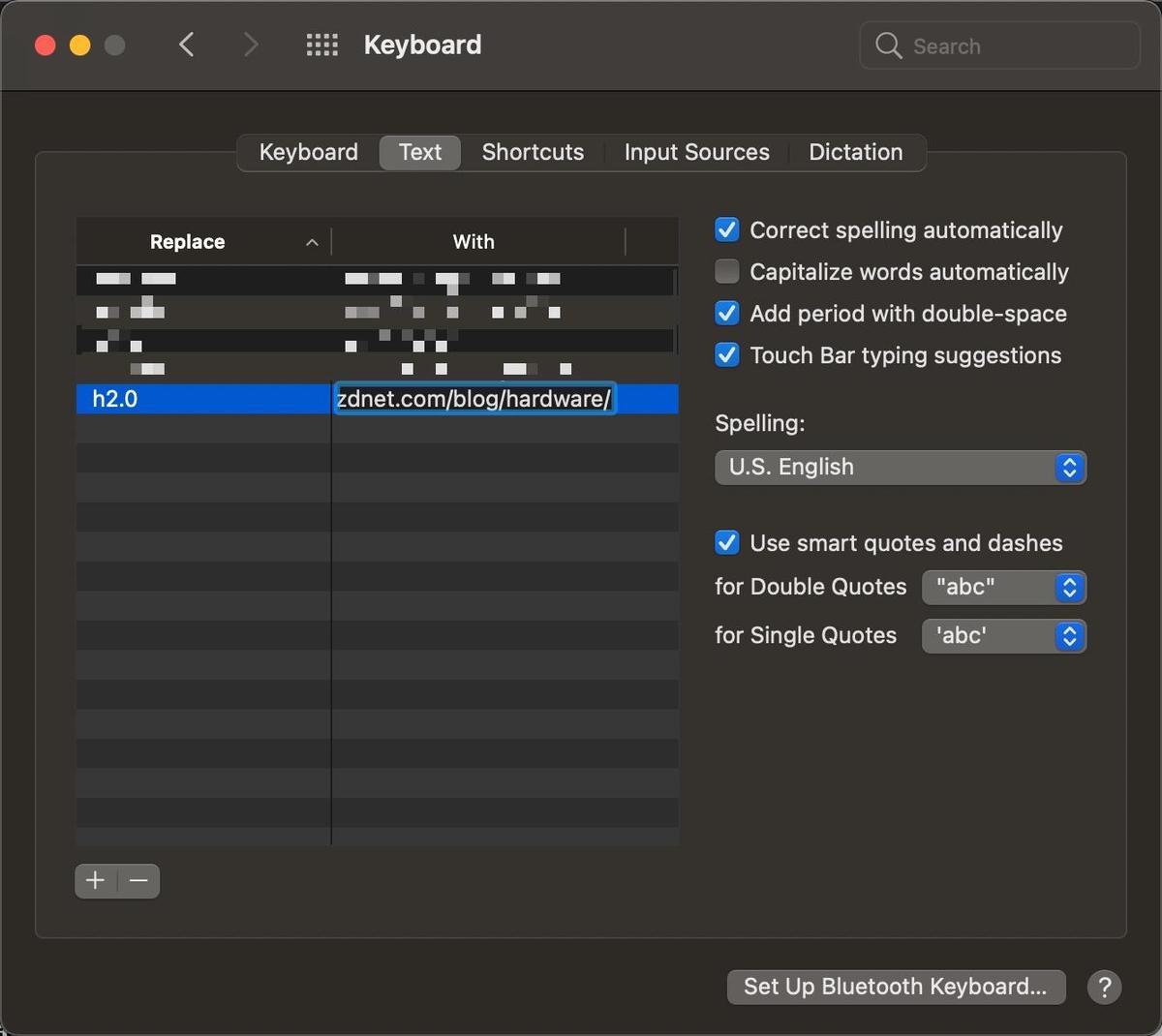
Text replacement, step 2
These will also migrate to any Macs, iOS, or iPadOS devices that share the same iCloud account.
Note that this feature doesn’t work in all apps, Microsoft Office being one.