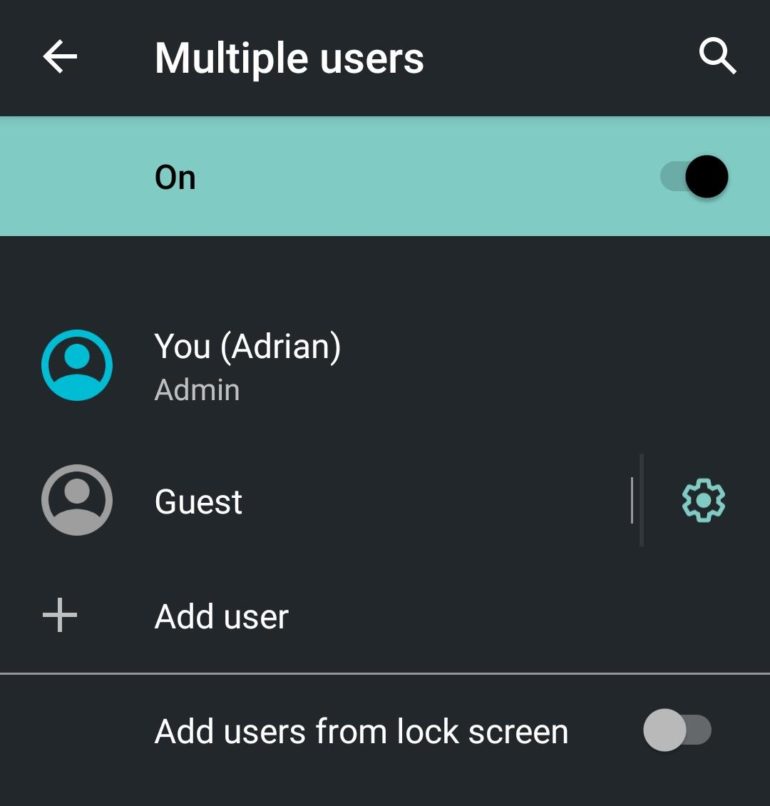Ever handed your iPhone to someone and then remembered that one thing that you don’t want them to see?
Maybe a photo, or a test, a personal message, something private from work, or your stash of cat memes you’re collecting.
Whatever it is, we carry a lot of sensitive stuff on out smartphones, and it’s only natural to what to keep that stuff private.
But the developers who work on Android have thought about this, and added a feature that allows you to be able to hand your phone to someone else, while keeping your information private.
Must read: The best Android apps for power users in 2021: Track data usage, test connections, and more
That feature is called Guest mode.
This popped into my head the other day following a conversation with an Android user who said they wished there was a way to lock their private data but still allow others to make calls and use the internet.
That’s what this mode does.
Guest mode creates a temporary account on your smartphone that is free from any of your personal information. No photos. No contacts. No messages. No files.
It also disables the phone feature, but you can choose to activate that if you want.
So, how do you access this feature? Well, it normally lives at Settings > System > Advanced > Multiple Users, but not always. If you can’t find it, a search for users should bring it up.
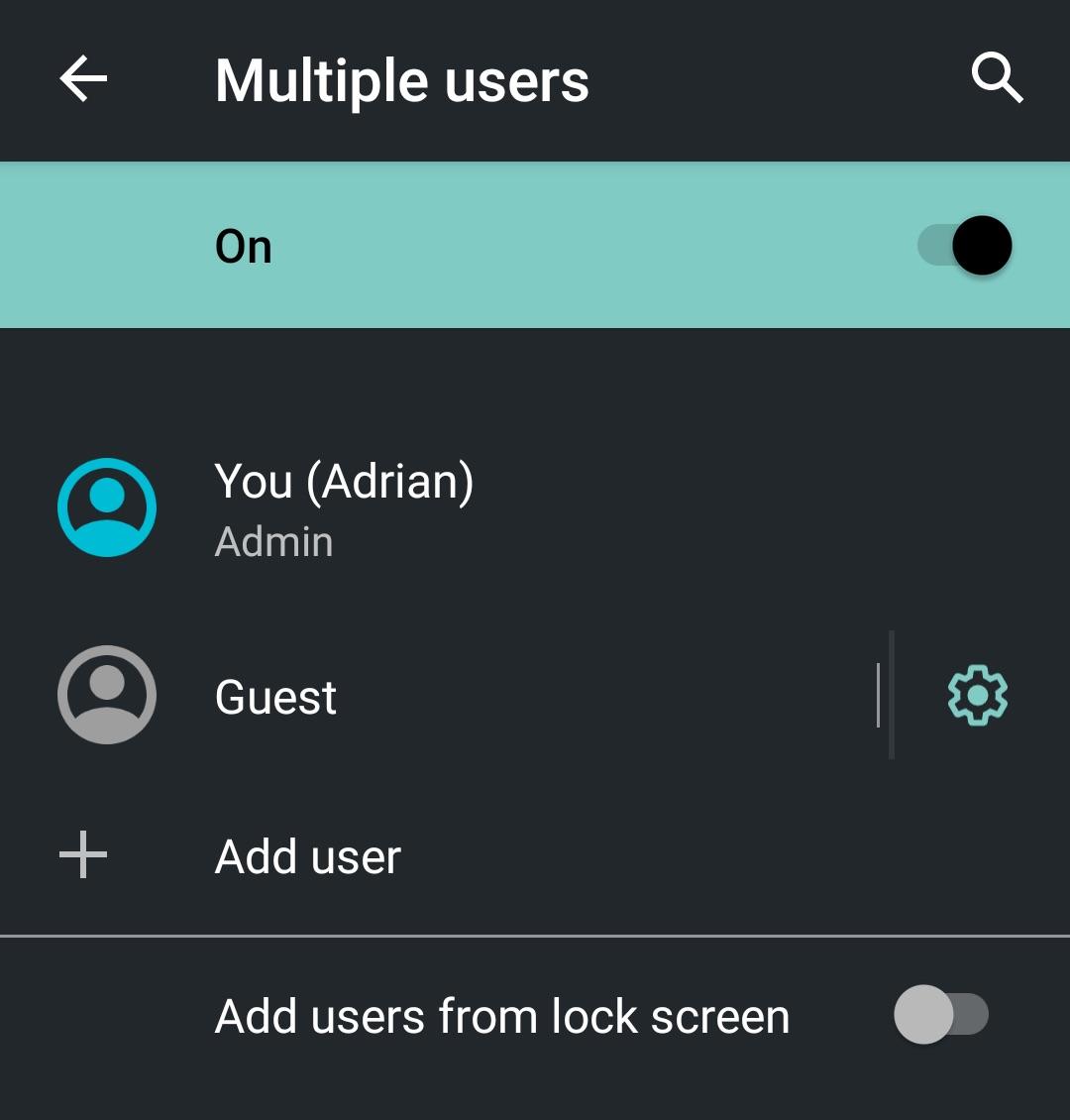
Guest Mode on Android
When you find it, you’ll see it at the bottom of the list of Google accounts tied to the handset. To switch, tap on it, and the handset will switch over.
The process is fast and only takes a few seconds.
To switch back, navigate back to Multiple Users and tap Remove Guest.
If you want to give the Guest Mode access to the phone, before going into Guest, click on the cog next to it and enable Turn on phone calls.
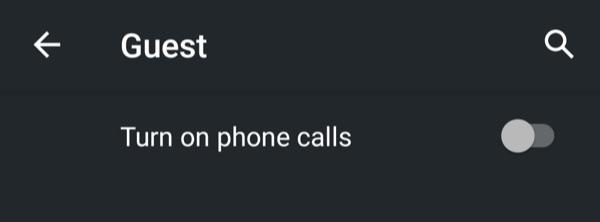
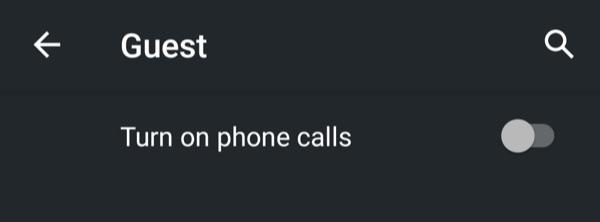
Guest Mode can also optionally make calls
Also, for quick access, you can make this feature available from the lock screen. Handy if you use it regularly.
It’s a cool feature that helps keep your private stuff private.