If you purchase a new PC with Windows 10 Home preinstalled, prepare to be annoyed. This down-market edition (maybe we should just call it Windows for Cheapskates) doesn’t have the features you need for getting real work done: Remote Desktop server access, BitLocker disk encryption, group policy support, and control over when updates get installed, just for starters.
You could pay $99 for an upgrade, but before you reach for your wallet, consider a less expensive option.
Do you have an old product key from Windows 7 Pro, Windows 7 Ultimate, or Windows 8/8.1 Pro lying around? Those keys can be reused to enable an upgrade from Windows 10 Home to Windows 10 Pro, potentially saving you the upgrade fee. In fact, you can use a product key from any of these older Windows versions to perform a clean install or to upgrade to Pro.
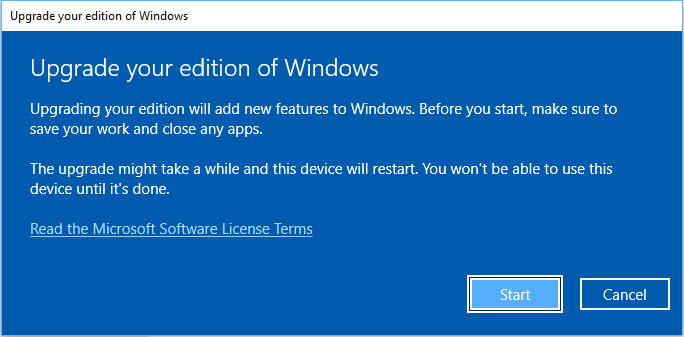
In recent versions of Windows 10, the upgrade from Home to Pro is quick and easy.
It’s worth rummaging through your garage, storeroom, or email archives to see if you can locate one of those old keys. Maybe you still have a key for one of the heavily discounted upgrades to Windows 8 Pro that Microsoft offered in the first few months after that product’s ill-fated launch in 2012.
Or perhaps you have a shrink-wrapped retail copy of Windows 7 Professional or Ultimate, where the license associated with the product key is no longer in use.
Best of all, you only need to use the older product key one time. After you complete the upgrade from Windows 10 Home, the Windows 10 Pro digital license is attached to the specific hardware you just upgraded, allowing you to reinstall that edition of Windows on that hardware anytime, without the need for a product key.
This scenario worked during the early Windows 10 upgrade program, and after some testing and multiple reports from independent testers worldwide I can confirm that it still succeeds in 2021, more than five years later.
Microsoft first made this option available in Windows 10 version 1511. Since then, they have simplified the process dramatically.
I’ve been testing upgrade/activation scenarios on a wide variety of hardware over the years to see how things work. Here’s the scoop.
UPGRADING A NEW PC FROM HOME TO PRO
Let’s say you buy a new PC with Windows 10 Home installed by the OEM. Some vendors offer an upgrade option as part of the purchase, but many PCs sold in the retail channel are preloaded with Home edition.
This could also be the case if you took advantage of the free Windows 10 upgrade offer on a PC running a Home edition of Windows 7 or Windows 8.x.
In either case, the upgrade takes just a few minutes. Start at Settings > Update & Security > Activation, where you should see a screen that looks something like this:
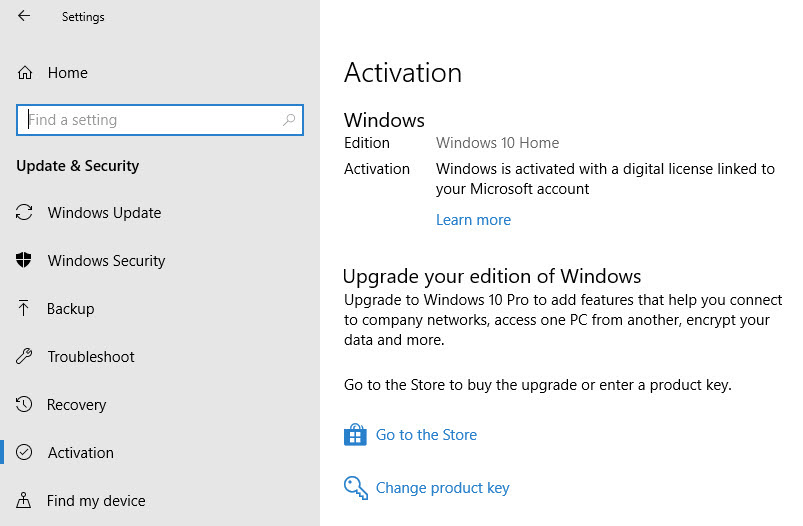
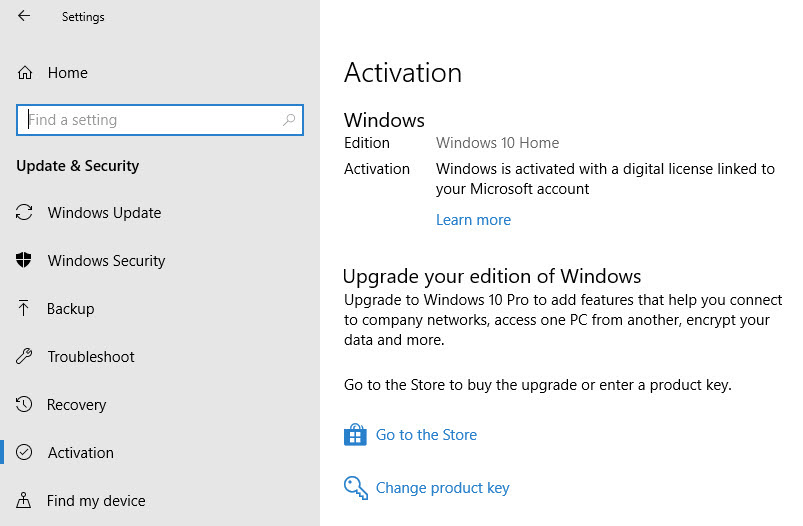
The Pro upgrade accepts product keys from older business (Pro/Ultimate) versions of Windows.
If you don’t have a Pro product key and you want to buy one, you can click Go To The Store and purchase the upgrade for $100. Easy.
But if you have a product key for Windows 10 Pro, Windows 7 Professional or Ultimate, or Windows 8/8.1 Pro, there’s a less expensive option: Click the Change Product Key link and enter that 25-character key here.
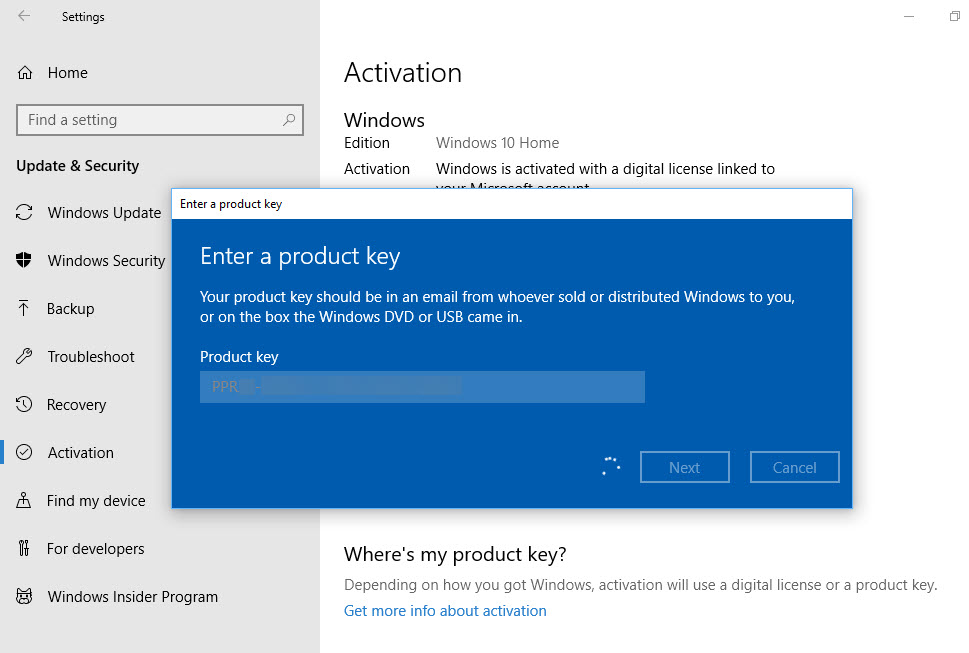
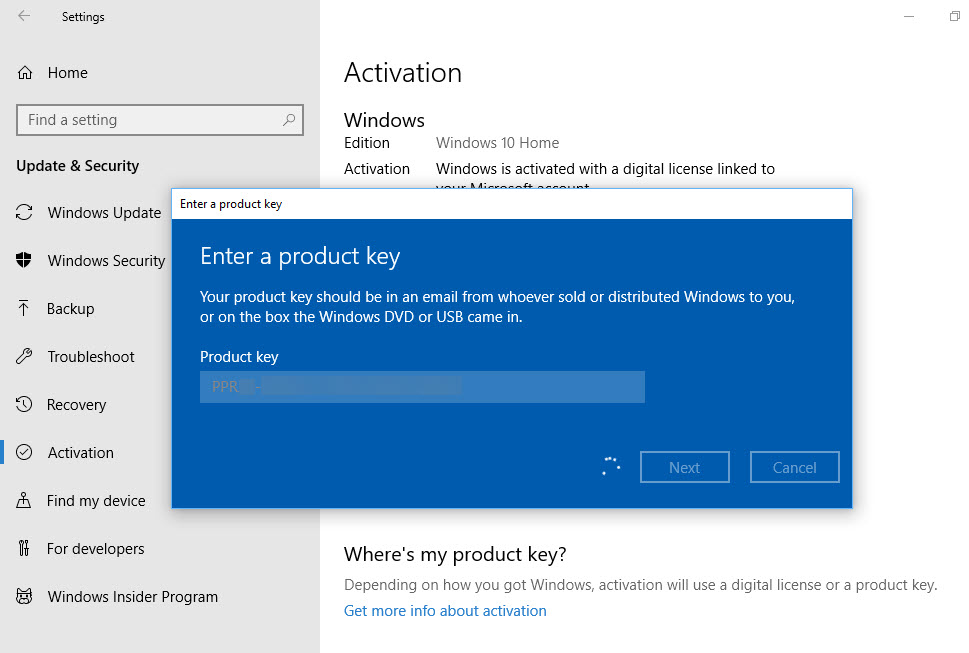
Enter a product key here and then follow the prompts.
After entering the product key, follow the prompts to perform the upgrade.
You’ll see a succession of progress screens and your system will restart. After the upgrade completes, you should see a Success notification. Check the Activation screen again to confirm that you’re now running Windows 10 Pro.
CLEAN REINSTALL
After you’ve successfully performed a Home-to-Pro upgrade, you can file that product key away. Your upgrade is now a digital license, attached to your unique hardware. If you perform a reinstallation of Windows, Microsoft’s activation servers will recognize the hardware and activate Windows 10 automatically.
I have tested this scenario multiple times on hardware that originally shipped with Windows Home and was upgraded to Windows 10 Pro. After the upgrade was complete, I used a bootable USB flash drive containing Windows 10 setup files to reinstall a clean copy of Windows 10 Pro, skipping the option to enter a product key as part of setup, as shown below. When prompted, be sure to choose Windows 10 Pro as the edition to install.
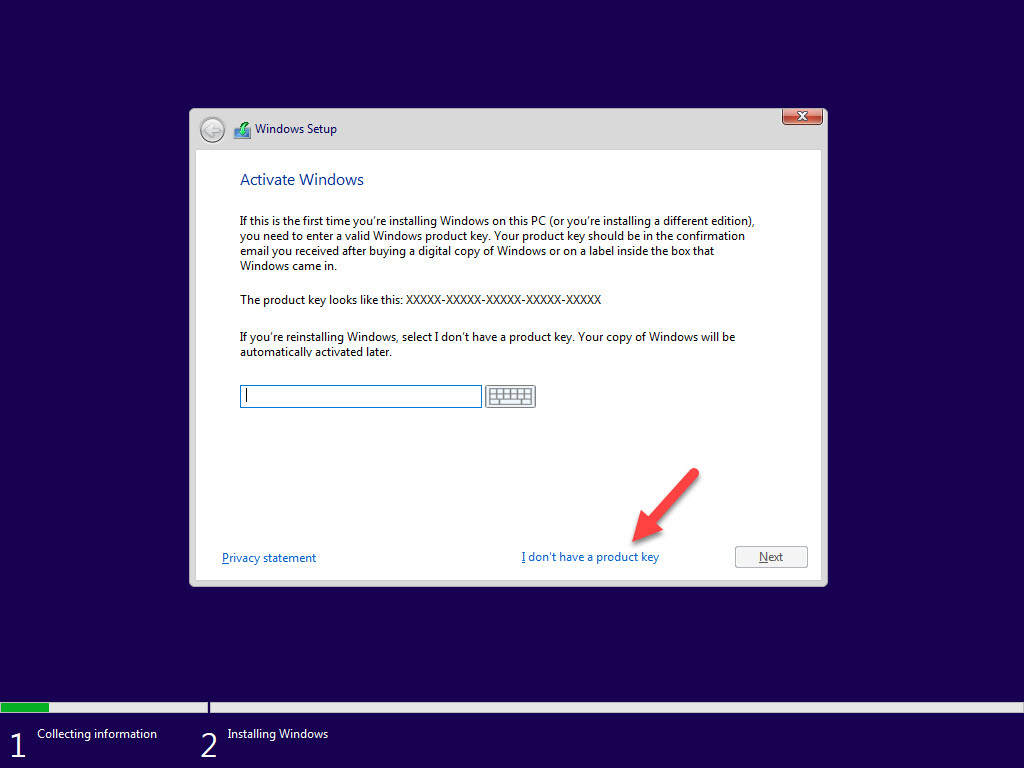
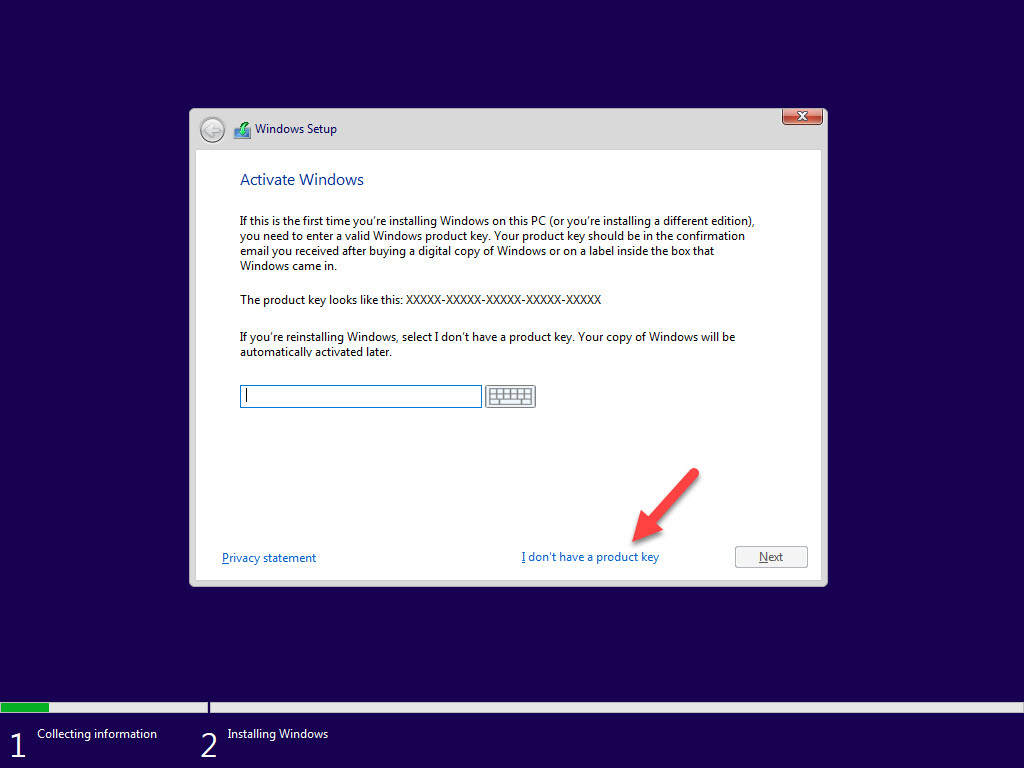
If your PC already has a Pro license, don’t enter a product key when reinstalling.
When setup was complete, I signed in and checked the activation status (Settings > Update & Security > Activation). The system was properly activated, because Microsoft’s servers recognized the hardware and used the digital license.
CLEAN REINSTALL, WITH EDITION UPGRADE
The one gotcha in this series of scenarios comes when you have a system that includes digital licenses for both Windows 10 Home and Windows 10 Pro. In that scenario, you can inadvertently restore Windows 10 Home.
This happened recently when I used a recovery image to reinstall Windows 10 on a Surface Pro PC that had originally shipped with Windows 10 Home and had been upgraded to Windows 10 Pro. Not surprisingly, using the recovery image gave me an installation of Windows 10 Home.
If that happens to you, don’t bother searching for the product key you used to upgrade. Instead, use Microsoft’s generic product key to force the upgrade.
Go to Settings > Update & Security > Activation and click Change Product Key. Next, enter the default Windows 10 Pro product key:
VK7JG-NPHTM-C97JM-9MPGT-3V66T
Follow the prompts to upgrade from Home to Pro. Because your hardware already has a digital license for the Pro edition, it will activate automatically.
That generic product key isn’t magical, of course. If your hardware doesn’t already have a Pro license, you’ll get an activation error and you’ll need to supply a proper product key or pay for an upgrade.
Any questions?
This article has been completely rewritten to incorporate developments in recent feature updates to Windows 10.


