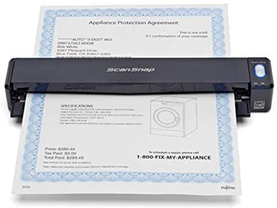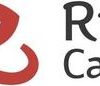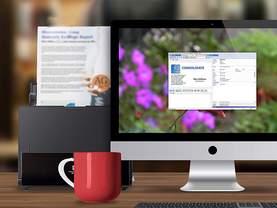Scanning is one of those technologies that seem like if you need it, you know you need it. But as it turns out, scanning is also a technology where you may not know you need it until an urgency hits, and you need it right this minute.
In this article, we’ll look at photo, mobile, and document scanning. In addition to the urgent personal or business need that comes from moving a paper document from one location or another, scanning can be very helpful for document archiving and search, reducing clutter and physical space, reducing the time it takes to file documents, faster document preparation, and disaster management.
I’ve personally benefited from using scanning during disaster management. The classic case was when my family had to evacuate during a hurricane and yet I had incredibly critical family business that required accessing certain years-old documents. Because most of my paperwork had been scanned in (using the ScanSnap spotlighted below) and then stored in the cloud, I was able to summon that information quickly while in the parking lot of a drive-in Sonic in Kansas.
In the pandemic, scanners take on an additional meaning — the ability to move and sign paper documents without requiring people contact. These scanners can help you bring in photos to share with your family, archive books, scan in large stacks of paperwork, and more.
And with that, let’s start with photo scanners…
Best Scanners – Photo
It used to be that traditional document scanners couldn’t handle the resolution and color gamut that photo scanning required. But now most document and portable scanners now have more than enough resolution and color quality to scan photo prints. As such, all the printers in the next two sections of this guide can help you scan basic photo prints. What we’re listing here are three products that will help you scan negatives, slides, and other specialty documents.
Scanner for traditional photo-sized prints

Supported photos: 3×5, 4×6, 5×7, and 8×10
Supported documents: Letter, A4
Resolution: 300dpi, 600dpi
Speed: 2-5 seconds/image
Interface: USB
The Plustek photo scanner will scan 3×5, 4×6, 5×7, and 8×10 photos at up to 600 dpi. While that might not seem like all that high a resolution level, keep in mind that most photo prints were either instant prints right out of inexpensive cameras or printed based off of much smaller negatives. Most family photos were just never that high quality, and so a relatively moderate resolution printer will do.
We chose this because the auto-feed feature can be very helpful when scanning in an entire box of old photos. Plus its auto-straightening and auto-cropping features can save a lot of time. Finally, we prefer this to feed photos compared to traditional document scanners because the feed mechanism is designed to touch the photos as little as possible, so you’re able to preserve your originals in damage-free condition.
Pros
Quick scansEasy to feed snapshotsDesigned for standard photo sizes
Cons
While it will scan documents, not really meant for that purposeDoesn’t automatically feed documentsMust feed one photo at a time by hand
Film negative and slide scanner
Slide/negative formats: 135, 110, 126mm
Scan resolution: 14/22 megapixels
Output: USB 2.0, HDMI
Image sensor: 14-megapixel CMOS
If you’re going to convert your old photo collection, one way to preserve as much of the original quality of the image is to scan from the original. Remember that in the old-school film photography days, most photos were taken on a film and then that film was used to produce paper prints. This film scanner reads in most negative and slide formats and produces digital output.
There are less expensive models than this, but we liked the large screen. Besides, somehow it seems appropriate to use a Kodak product to scan in photos taken back in Kodak’s heyday.
Pros
Large 5″ LCD screenScans most common formatsHigh resolution output
Cons
Does not come with an SD card storageMax SD card is only 32GBUsers must hand-load and advance film
Traditional-style color flatbed scanner
Resolution: 2400dpi
Speed: 10 seconds per scan
Max document size: 8.5×11 inches
Desk footprint: 14.5×9.9 inches
Interface: USB 2.0
Wow, this brings me back. In the earlier days of personal computers, flatbed scanners were the thing. As autofeed scanners, multi-function printers, and — of course — smartphone photos became more common, the lowly flatbed scanner was left in the dust.
But there are uses for a good quality standalone flatbed scanner — and no, not just for scanning body parts! Because you can set anything on them, you can scan thicker objects and get a better orientation than you would trying to hold a phone camera over whatever you’re trying to capture. It’s also great for larger photos and smaller paintings and artwork — items you don’t want to run through a feeder mechanism.
Pros
It’s an old-school flatbed scannerInexpensiveRelatively high resolution
Cons
It’s an old-school flatbed scannerNo document feederFussy when used with Macs
Resolution: 18 megapixel
Lights: 12 lights
Max scan area: Up to 11.7×16.5 inches
Max presentation area: Up to 11.7×16.5 inches
This is how archivists non-destructively scan in books. This device hovers a camera on a fixed platform above a scanning surface. You put your book on the surface and turn the pages.
If you’re serious about book scanning, this device overcomes two challenges when using a smartphone to capture pages. First, it has a fixed camera platform, so all your images will be framed identically. Second, it uses a patented laser flattening technology that examines the typically curved image of a book page and digitally re-masters it as a flat image. There are less expensive devices similar to this, but this is a best-in-show offering and, after all, that’s what a “best scanners” article is all about.
Pros
Curve-flattening means you don’t have to crush book spinesDoubles as a desk lamp when not used as a scannerAlso serves as a desktop presentation webcam
Cons
Comparably expensiveSome users complain of distortionSome users complain about connectivity issues
Best scanners – portable
Next up is our list of scanners you can fit in a purse or backpack. These are meant for document or image scanning. There’s another category of portable (or handheld) scanners that scan barcodes in stock rooms and warehouses, but we’re not covering those in this article. Now, here are three great portable scanners.
Scanning resolutions: 300, 600, 1050dpi
Interface type: USB, Wi-Fi
Battery: Built-in 900mAH Lithium-Polymer
Scan area: Up to 8-1/4 x 11-3/4
Speed: 4-9 seconds per scan
This is a small, battery powered scanner that you pass over whatever it is you want to scan. We like it because it is quite smart about converting the hand-motion of the scan into a quality image. It also has a nice little color screen that lets you see what’s been scanned in.
This device is great if you don’t want to lug along a laptop. You can use it on its own, or with a phone. You can also use Wi-Fi to have it send scans directly to your computer, if that’s your preference.
Pros
Small and very portable
Battery powered, no cables requiredOn-board screenIncludes memory card
Cons
Scanning requires slow, steady handNot convenient for multiple-page scansTakes real practice to get quality, clean scans
Battery-powered wireless document scanner
Resolution: 300, 600dpi
Speed: A4 page at 300dpi in 5.2 seconds
Size: 10.74×1.87×1.42 inches
Max document size: 8.5×34 inches
Interface: USB, Wi-Fi
This is the smallest and most portable of Fujitsu’s excellent ScanSnap scanner line. This device runs off of battery power, which means you can scan in a stack of bills or receipts from the couch as easily as from your desk or a coffee shop. Scans can be imported wirelessly into a computer, or an iOS or Android device.
We’ll be back with more ScanSnap devices in the next section, but that’s only because I’ve bought and own a bunch of them, and they’re great.
Pros
Very light and portableBattery powered for wireless scanningSingle-sheet feeder
Cons
Feed only one sheet at a timeSome users had trouble setting upSome users experienced shorter battery life than promised
Portable scanner with sheet feeder
Resolution: 600dpi
Auto-feed capacity: 20 pages
Speed: 15 pages per minute
Size: 1.6x11x3.7 inches
Weight: 1 pound
This little scanner can automatically feed up to 20 pages at 15 pages a minute through its feed mechanism. We like it because you can use it just about anywhere and get a lot of work done.
This is perfect for accountants and bookkeepers to bring to client offices, especially in concert with the portable Canon PIXMA TR-150 printer. Both of these can fit in a bag with a laptop. The only gotcha is these use USB 3.0 ports, so if you have a PC or Mac with just USB C ports, you’ll need a dongle.
Pros
Portable, but with auto-feeder
Twain support in applications
Relatively fast scanning
Cons
Wired USB connection onlyAuto-feeder sometimes grabs more than one pageDongle required for modern laptops that only have USB C ports
Best scanners – document
Let’s transition to the scanner type we use most regularly: document scanners. All of these scanners can auto-feed and scan two-sided pages, which makes scanning in large documents a click and save breeze.
Wireless auto-feed document scanner ideal for workgroups
Resolution: 600dpi
Auto-feed capacity: 50 sheets
Speed: 40 double-sided sheets per minute
Number of users: Up to 4
Interface: USB, Wi-Fi
I’ve bought four different ScanSnap printers over the years, and Fujitsu sent me this model to review. We have scanned tens (maybe even hundreds) of thousands of pages using the various ScanSnaps in our little fleet. They are robust, capable, reliable scanners, and what more could you ask?
Review: Fujitsu ScanSnap iX1600: Wireless game-changer
Actually, more. That’s what sets the iX1600 apart from previous ScanSnaps. This one allows you to send scanned documents to various users’ computers without a direct connection. That makes this an ideal central resource for a team. There’s more, but read the review linked above for more details.
Pros
Classic robustness of ScanSnap scannersScan directly to different network folders based on userFast
Cons
When in use, takes a lot of desktop spaceNot ideal for photo prints because prints go through the rollersDesktop software is a bit clunky
Bulk document scanner with built-in OCR
Resolution: 600dpi
Auto-feed capacity: 50 sheets
Speed: 35 double-sided sheets per minute
Interface: USB
Here we have another excellent auto-feed document scanner, this time from Epson. An interesting feature of this scanner is built-in OCR. While most scanners output to PDF, it’s usually up to Acrobat to do the OCR work, but that’s a feature included in the (rather expensive) paid version of Acrobat DC.
If you want OCR embedded in your PDFs and don’t want to sign up for an Adobe subscription, this may be the way to go. Another benefit of the baked-in OCR: this will output editable Microsoft Word and Excel files. Cool. It also comes with a Twain driver, allowing the scanner to easily integrate with other software that accepts the Twain interface.
Pros
Built-in OCR produces editable Word and Excel filesLarge image feeder2-sided scanning
Cons
No Wi-Fi or mobile device supportWhen in use, takes a lot of desktop spaceNot ideal for photo prints because prints go through the rollers
Vertical exit scanner with advanced receipt management
Resolution: 600dpi
Auto-feed capacity: 30 sheets
Speed: 25 double-sided sheets per minute
Size: 11.8×6.1×8.7 inches
Interface: USB, Wi-Fi
As with the other bulk document scanners, this machine can scan in both sides of a batch of documents. Unlike the other scanners, it doesn’t spit pages out the front of the scanner. It sends them back out the top, kind of like an old-school toaster ejects toast. This can be a very substantial space saver for those who can’t devote an extra foot or so of desk space to documents exiting the scanner.
Review: Tax time cometh: Get your records in order with this document scanner
On top of all the usual features, this device includes a year subscription to a receipt management service called Dext (previously Receipt Bank). This is a tool mostly intended for bookkeepers and accountants, but if you want to be able to automatically flow your receipts into an accounting app like QuickBooks, you can do it with this service.
Pros
Smaller desktop footprint than other bulk document scannersDirect connection to receipt management serviceDouble-sided scanning
Cons
Not as fast as other document scanners, and has less auto-feed capacityNot ideal for photo prints because prints go through the rollersSome users complain about Mac issues
How do you choose?
Given the vast number of scanners (all with terrible product naming schemes consisting mostly of completely forgettable alphanumeric sequences), how do you choose?
We’ve helped you with that by breaking the scanners into categories. But I’d say your first choice really needs to be about whether you need a mobile scanner or one that can live on a desk. As soon as you choose a mobile scanner, you need to look at how portable it is, whether it will fit in whatever bag you use, and where you’ll be using it when on the go.
What’s should I consider when choosing a desktop scanner?
By contrast, once you choose a desktop scanner, the next thing you’ll need to look at is whether you need automatic document feeding or something like the ability to scan entire books. Really, what you need to do is look at what you’re planning on scanning. If you want to scan in all the instant camera pictures your family took when you were a kid, that’s a different project than scanning in all your receipts, or all your financial documents.
What should I look for in a photo scanner?
When it comes to photo scanning, resolution and how the photo is treated while it’s being scanned are the two big factors. Is the scanner going to force your delicate old print through a set of rollers? Is there enough resolution to capture any data from a small film negative? These are what you need to examine.
What should I look for in a document scanner?
As for document scanners, the table stakes are the number of pages the auto-feeder can hold, the speed of scanning, and whether it can make two-sided scans. Then look at the added features. Do you need a team-oriented scanner that can send scanned pictures to different network shares based on the user using it? Do you need something that OCRs your documents so you can immediately edit them in Word? Keep in mind these feature choices and remember that what you choose has to meet your needs.
So think about your needs first, then shop for a scanner.
Our process
I have a lot of experience with scanners. My wife and I (we have a small business) have owned a whole bunch of document scanners and have scanned in thousands of pages. We’re particularly familiar with the Fujitsu ScanSnap line, having bought a bunch of these devices. I’ve also reviewed other document scanners, so I have hands-on experience with them as well.
While I haven’t used the photos scanners spotlighted in this article, I have used earlier versions of these devices. I’ve scanned in a ton of negatives and slides, and we did a big project scanning in all of the family’s snapshots. So our process in choosing these machines has been a combination of features we know would be beneficial, along with reviews and examination of specs by others.
Net-net-net, it’s always good to make sure you’re buying something you can return. That, and as mentioned above, you’re going to be much happier with your purchase if you buy based on having really thought through your usage.
What about you? Are you currently using a scanner? Which one and what do you like about it? What are you using your scanner for? And if you’re looking for your first scanner, what do you plan on using it for? Are there any questions you have that we haven’t answered? Let us know in the comments below.
You can follow my day-to-day project updates on social media. Be sure to follow me on Twitter at @DavidGewirtz, on Facebook at Facebook.com/DavidGewirtz, on Instagram at Instagram.com/DavidGewirtz, and on YouTube at YouTube.com/DavidGewirtzTV.