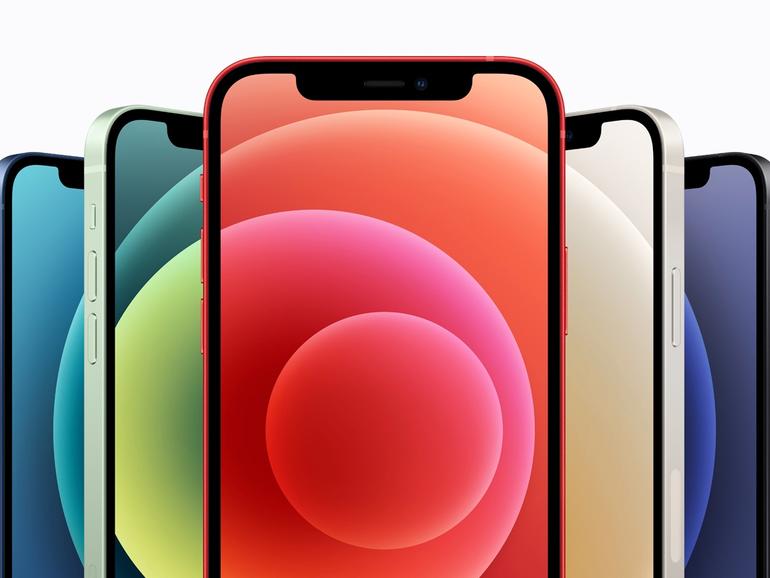No matter how good the memory management is on iOS, it’s not perfect. But this is a simple trick that allows you to clear the system RAM without rebooting your iPhone.
This trick works for iPhones with Face ID and Touch ID, and works with iOS 14 and above. On top of doing this weekly, I now also reboot my iPhone and iPad monthly, as this is considered to be the best way to keep any malware off of it.
Must read: Best iPhone models to buy now
iPhone with Face ID
Face ID means no physical Touch ID Home button. But you can add a “virtual” Home button, and before you can do this trick you will need to do this.
To get the virtual Home button, you will need to activate a feature called AssistiveTouch. This is such a great feature that I recommend you keep it switched on, because it allows you to carry out gestures such as pinching or multi-finger swipes with a single finger and offers quick access to a variety of functions.
You can find more on the awesomeness of AssistiveTouch here.
There are three ways to activate AssistiveTouch in iOS 14:
Tap Settings > Accessibility > Touch > AssistiveTouch, then switch on AssistiveTouchTap Settings > Accessibility > Accessibility Shortcut and then click AssistiveTouchAsk Siri: “Turn on AssistiveTouch”
I recommend using the first option because this then immediately allows you to add the Home button to the menu by clicking on Customize Top Level Menu… and make sure the Home button is there.
Tap on a button to add it if it is not already there, and have a look at the other cool things you can do with AssistiveTouch while you’re there.
OK, with that done, you can now clear your iPhone’s RAM. It’s really easy:
Go to Settings > General > Shut DownDO NOT SLIDE TO POWER OFF! Instead, tap the AssistiveTouch button and press and hold down the virtual Home button until the screen goes to the Lock screen
And you’re done!
You can test that it has actually worked by loading up an app that you had previously running, and you’ll notice that the app has to reload completely, not going back to the state it was in before.
iPhone with Touch ID
This is simple.
Go to Settings > General > Shut DownDO NOT SLIDE TO POWER OFF! Instead, press and hold the Home button until the screen returns to the Home screen (usually about 5 seconds)
Boom! Done!