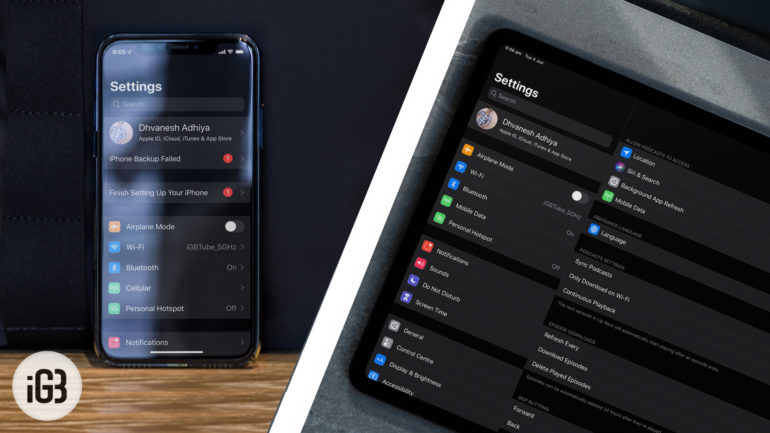After years of customer requests, Apple has finally bought Dark Mode to iPhones and iPads with the upcoming iOS 13 and iPadOS releases.
Not just a palette swap, Dark Mode offers a significant boost to battery life for OLED iPhone users (iPhone X, iPhone XS and XS Max) by conserving power that would usually be used to light more pixels.
It also provides a display which is easier on your eyes in darker environments – perfect if you’re using your iPhone or iPad in bed.
Tap SettingsTap Display and BrightnessTap Dark Mode
While developers have enabled their own Dark Modes within apps before, this is the first time Apple has included at a system level – meaning it permeates all sorts of apps, from contacts, to messages, to photos and Apple Music.
If you want to send your device into an emo phase, read on to find out how to enable Dark Mode on iPhone and iPad. It’s worth noting though, this will only work on the current public betas of iOS 13 and iPadOS.
The final of build of these software platforms are expected to hit devices in September 2019, as a free software update.
(Image TechRadar)
How to enable Dark Mode on iOS 13
As you may imagine, how to enable Dark Mode on iPhone and iPad starts in the Settings app. Head there, and then tap Display and brightness.
You’ll then find two small screenshots showing both Light and Dark mode – so take your pick. One tap on the Dark Mode image is all you need, and you’ll see the Settings menu itself change color.
It really is as easy at that, but you can be cleverer with it…
How to schedule Dark Mode
Did you spot the “Automatic” toggle on the previous window? That allows your iPhone or iPad to switch to Dark Mode at sunset, before switching…