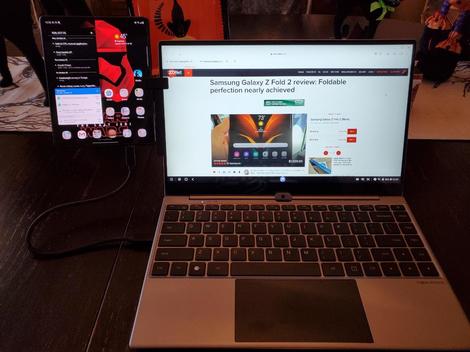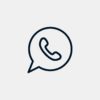At the beginning of 2020, I bought the NexDock 2 and found it to be a useful extension for my Samsung phones. One function I missed on the device, despite the touchpad, was a touchscreen since all of my other computers have this and I am used to quickly touching the screen to select things. The new NexDock Touch adds a touchscreen panel and is a perfect accessory for your Android smartphone.
While the touchscreen display is the most obvious new addition to the NexDock, there are a few other improvements that are much appreciated. The NexDock Touch is the only model currently available for pre-order with plans to deliver in January 2021. The NexDock Touch is priced at $269, just $10 more than the NexDock 2.
Also: NexDock 2 hands-on: Work anywhere with your Samsung smartphone
I absolutely love my Samsung Galaxy Z Fold 2 in Mystic Black with a Metallic Red hinge as it serves as both a 5G smartphone and small tablet. With the NexDock Touch connected to this phone, I also now have a 5G laptop for just $269 more. I was considering a Galaxy Tab S7 Plus, but with the NexDock Touch that desire has been quelled.
Hardware
The NexDock Touch looks like a modern laptop with a 14.1 inch 16:9 display, edge-to-edge full size backlit keyboard, large multi-touch trackpad, several ports on the side, and four speakers. However, it has no CPU, no internal memory, and no fan.
It is a portable terminal for various devices, including Samsung phones, Huawei phones, LG phones, and the Raspberry Pi. You can also use it as a secondary display for laptops, monitor for game consoles, display for HDMI streaming media sticks, and more. It’s a rather brilliant idea that Samsung should have offered with its DeX-capable smartphones.
The brushed aluminum finish of the NexDock helps you hold onto the device. There are four large round rubber pads on the bottom corners to keep the NexDock Touch secure on a table. There are eleven small screws on the bottom, along with the speakers.
Also: Samsung Galaxy Z Fold 2 review: Foldable perfection nearly achieved
A full-size HDMI port and three USB-C ports are found on the left side. Each port has a very specific use and they are not interchangeable like you may be used to on a laptop or Chromebook. The HDMI port serves as an HDMI input port for when you connect a Raspberry Pi, other laptop, or other device to use the NexDock Touch as a monitor.
The furthest aft USB-C port is used to charge up the NexDock, the middle one is for connecting the Y-splitter to the Raspberry Pi, and the forward one is used to connect to your smartphone.
One the right side you will find a USB-A port, 3.5mm audio port, and a microSD card reader. The USB-A port can be used to connect a mouse, keyboard, external hard drive, USB memory stick, and more.
NexDock includes all you will need to get connected in the retail package. You will find a 60W USB-C PD charger to charge up the NexDock Touch, US/UK/EU/AU charger plug heads, braided USB-C smartphone cable, USB-C to USBA and microUSB Y-splitter cable, HDMI to HDMI cable, HDMI to micro HDMI adapter, and a microUSB to USB-C adapter.
Specifications of the NexDock Touch include:
Display: 14.1 inch, 1920 x 1080 pixels resolution IPS touchscreenAudio: Four 1W speakersBattery: 8,000 mAhDimensions: 319 x 206 x 17.9 mm and 1384 grams
Compared to the NexDock 2, the NexDock Touch has a larger display with smaller bezels, incorporates a larger touchpad, has an 1200 mAh larger capacity battery, and is 2 mm thicker.
Connecting with Samsung DeX
Push and hold down the power button on the NexDock Touch for a couple of seconds until you see the words, “NexDock is ready to connect” on the display. Plug the USB-C cable into your Samsung phone and watch the magic happen. The full DeX interface will appear on the NexDock Touch display while your phone can still be used for other things. You can switch to screen mirroring mode too if you want, but first fully explore DeX.
There are a lot of items at the bottom of the display with an app launcher, recents, home, and back buttons in the lower left. You can also designate apps to appear in the taskbar just to the right of the back button.
Over on the right bottom corner you will find DeX controls, Quick Control buttons, notifications, and buttons for keyboard, volume, screenshot, finder, and calendar.
You can resize apps, toggle to full screen mode, minimize windows, view multiple apps at the same time, and more. You can even choose to have the trackpad pointer extend off of the NexDock Touch display onto the phone display, which might work well once I get my Mountie bracket in hand. Unfortunately, you can’t drag apps to one side or the other to put them into split screen mode.
Two fingers can be used on the trackpad to scroll. Three fingers slid right and left can quickly switch you between open apps. Function buttons can be used to control smartphone and NexDock Touch functions such as volume, screen brightness, keyboard backlight, and more.
Also: Samsung DeX 101: Turn a Galaxy phone or tablet into your primary computer
Daily usage experiences
While the NexDock Touch is optimized for the Samsung DeX experience, you can also use Huawei and LG phones in Desktop mode. I also found OnePlus phones have the phone interface extended to the NexDock display. However, nothing beats the DeX user interface and I highly recommend the NexDock Touch for Samsung phone owners.
VMware Horizon is excellent on my Samsung Galaxy Z Fold 2 and now even better showing up on the NexDock Touch. I was able to review and create Microsoft Project plans, run my vessel hydrostatics software, access our full timesheet software, and more. I am now able to work off of my phone just like I have a full Windows computer in hand and am very pleased with this solution.
Since I’m a T-Mobile customer, I get free internet on my phone when I fly with Alaska and now I can extend that internet to the NexDock for a better big screen work experience. I also like to watch movies when I commute or travel and with the NexDock Touch I can use Google Play Movies, Disney +, and Netflix in DeX mode. Amazon Prime Video and Movies Anywhere do not work with DeX, but simply switch the NexDock into screen mirroring mode and then video works perfectly on the 16:9 aspect ratio display. Audio also plays out of the NexDock so I can connect my Bose wired headphones and enjoy movie content all served up from my phone. The four speakers on the NexDock are decent too so you can watch content stored on your Galaxy phone.
Samsung apps are designed to work well with the NexDock Touch, but there are also many third party apps that are optimized for the Samsung DeX experience so you get multiple columns and extended views over what a smartphone format would typically show. I found that Microsoft Outlook, Gmail, Nest, Spotify, YouVersion Bible (two translations side-by-side on the display), and Telegram work wonderfully with the big 14.1 inch NexDock Touch display. Given that my Coros watches use the smartphone app to setup workouts and analyze data, it is a much better experience to do all of this on the large NexDock Touch display.
One of the coolest apps I discovered that works well is Xbox Game Pass streaming to my Galaxy Z Fold 2. I’ve been playing Xbox games with the 7.6 inch Z Fold 2 display with a MOGA XP5-X controller and thought that experience was awesome. Now with the NexDock Touch, I can enjoy games on a 14.1 inch display. I think I found my new travel computer and look forward to enjoying Xbox games on the road.
I have a Mountie clip to hold my phones to the side of the display. It works on this new touchscreen NexDock and doesn’t impact the touchscreen functionality, but I look forward to picking up on the of magnetic side mounts that appear on the NexDock website.
The NexDock Touch improves in several key areas and is my new favorite accessory for my Samsung phones. If you want to use your phone as your primary computer, especially now with 5G network support, then you should seriously consider the NexDock Touch.