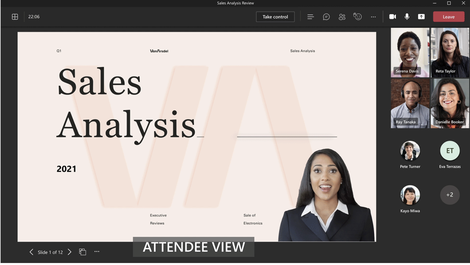Microsoft has just rolled out its PowerPoint Live in Microsoft Teams, its video meeting and chat software, and now it wants to explain to its 115 million users how to actually use it to improve presentations.
At last month’s Microsoft Ignite conference, the company unveiled PowerPoint Live, Microsoft’s rendition of classic PowerPoint for a world where Teams is the platform for remote meetings.
With PowerPoint Live, Teams users don’t need to open a PowerPoint deck and share their PC’s screen with an audience. Instead, the presenter can just open PowerPoint Live within Teams to deliver a presentation.
This should reduce the burden of presenting remotely, especially for the many of us who weren’t comfortable with presenting in the first place.
Microsoft last month also released “presenter mode” for Teams to be used with PowerPoint Live — a headline feature that displays the speaker as a talking head superimposed on slides. It also allows the speaker to proceed through slides as viewers share reactions to a presentation, such as clap and heart.
But while Teams is familiar to most people within organizations that have Office/Microsoft 365 contracts — and bad PowerPoint presentations are still dreaded by many workers — PowerPoint Live promises to inject new life into the art of presenting in the pandemic age.
The catch is that remote meetings have surfaced knowledge and cultural gaps in presentation skills. How do you even start a Powerpoint Live in Teams presentation?
Lishan Yu, a program manager on Microsoft’s PowerPoint team, hopes to close those gap with a tutorial on how to use PowerPoint on a Windows PC and PowerPoint Live in Teams.
The first step is crossing the bridge from PowerPoint on the desktop to PowerPoint Live in Teams. Back in the day, presenters in a physical room just clicked the Slide Show option in PowerPoint to kick off a pitch. Today, the remote presenter needs to click the “Present in Teams” button in standard PowerPoint app to kick off a meeting in Teams.
The Present in Teams button is in the top right corner of the screen and automatically launches a Teams session.
A prerequisite for this button to work, of course, is that the presenter is on a Teams call. After that, the presenter needs to open the PowerPoint deck they want to show and then click on the Present in Teams button. The feature is limited to Microsoft’s customers with an Office 365 E3/A3, Office 365 E5/A5, or Microsoft 365 for Government license: these customers are Microsoft’s core market and few consumers really want to do a PowerPoint presentation with friends.
According to Yu, the feature will roll out to customers in next several days if they’re Office Insiders running beta channel version 2104 (Build 13926.20000) and later. The feature is also only available for PowerPoint on Windows.