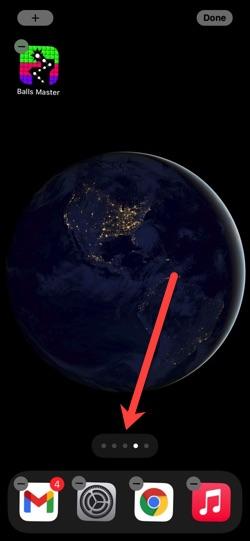If you’re anything like me, you have apps that you rarely, if ever, use. You know, those apps you bought because someone said they were cool, but they weren’t. or maybe those games you’re planning to finish “when you get the time.”
I hear you.
I used to have a folder for apps I didn’t want cluttering up my Home screens. A boneyard, if you will.
That was until IOS 14.
Must read: Here’s why your iPhone Lightning charging cable only works one way (and how to fix it)
iOS 14 now gives me the ability to hide whole pages of apps.
And it’s easy. If, that is, you know how.
Here’s how you do it.
Long-press on your Home screen. You’ll know when it’s been long enough because your icons with start to jiggle.Between the icons and the Dock at the bottom you’ll see a page indicator. Click on it to bring up the Edit Pages screen.
Page indicator
Now you just uncheck the pages you want to hide.
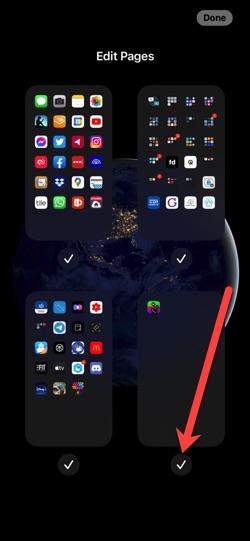
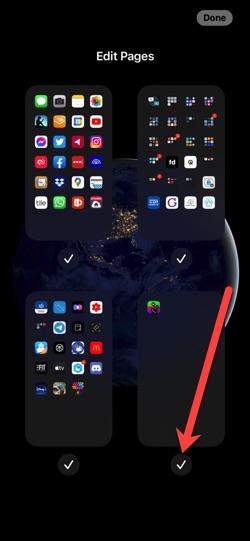
Uncheck the pages you want to hide
Click Done and you’re done!
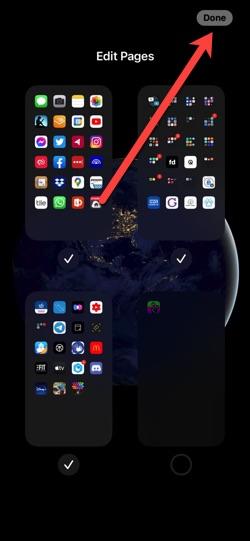
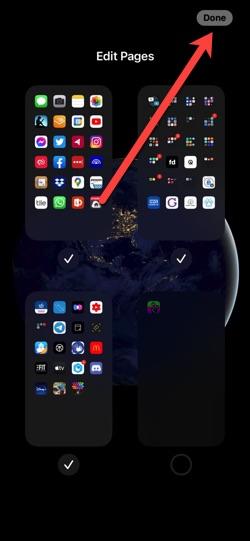
Click Done and you’re done
Don’t worry, this doesn’t delete apps (they will be available in the App Library), and you can bring the pages back by repeating the process and checking the pages you want to show.
I have a screen for work-related apps that I hide when I don’t need them, and a screen of fun apps that I make visible when I want to chill. I find it’s a great way to achieve good work/home (or should that be home/work?) balance.
What’s your preferred way of dealing with apps you don’t use? Do you delete and forget about them, or hold onto them? Let me know!