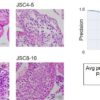What is Microsoft 365?
As a product line, Microsoft Office dates back nearly three decades, with early versions essentially combining Word, Excel, and PowerPoint into a discounted bundle. Microsoft 365 (previously known as Office 365), which has been available since 2011, differs from that old-fashioned bundle in two respects: First, it’s sold as a subscription (billed monthly or yearly), rather than as a perpetual license with a fixed one-time payment. Second, it combines a suite of online services, including business-class email, cloud file storage, and secure communication tools along with the traditional desktop apps.
Also: Microsoft 365 Family and Personal subscriptions now available for purchase
Because it’s a subscription offering, those desktop programs are updated automatically when a new version is available. If your subscription is current, you get the latest versions, with security releases monthly and feature updates every six months, on the same calendar as Windows 10.
Microsoft 365 is available in Family and Personal editions (previously known as Office 365 Home and Personal, respectively) that are intended for use by families, students, and individuals for personal, non-commercial use.
Also: 7 ways you can (maybe) get Microsoft Office 365 for free
In this guide, we cover the multitude of Microsoft 365 Business and Enterprise editions, which offer a more advanced feature set than the Family and Personal editions, with collaborative applications and management tools that are designed for meeting enterprise security and compliance challenges.
Also: Which apps are in Office 365?
Which online services are in Microsoft 365?
The exact mix of apps and services available with a Microsoft 365 subscription depends on which edition you’ve chosen. The following five services are common to all business and enterprise plans:
Exchange Online
This business-class email offering gives every Microsoft 365 subscriber in your organization a mailbox with a maximum capacity of 50 GB or 100 GB, with the ability to access email through a web browser or using the Outlook app on Windows, on a Mac, or on mobile devices. Malware and spam filtering are built in, as are basic features like shared mailboxes and (for some Microsoft 365 subscriptions) advanced features like eDiscovery.
OneDrive for Business
Every Microsoft 365 business subscriber gets 1 TB of personal OneDrive for Business storage, with sync clients available for every desktop and mobile platform. The Windows 10 client uses the same sync client as the consumer OneDrive service, keeping data in a separate location. The Files on Demand feature allows users to view and manage cloud-based storage using File Explorer. Administrators of Enterprise plans can upgrade users to unlimited storage if a terabyte is not enough.
SharePoint Online
The SharePoint interface is now sleek where it was once clunky, allowing teams to share files and sync information in File Explorer using the same desktop client as in OneDrive for Business. Both SharePoint and Exchange Online include administrative controls to restrict users from sharing confidential information outside the organization.
Microsoft Teams
This collaborative platform replaces the older Skype for Business service, offering unified communications, HD video conferencing, and instant messaging for Microsoft 365 subscribers in an organization, along with a team-and-channel-based architecture that covers much of the same feature set as alternatives like Slack. The free version of Teams allows small businesses to use the service without having to pay any license fees. Usage of Microsoft Teams has expanded dramatically since early 2020, when pandemic-related shutdowns made it an ideal choice for remote-work scenarios. The developers behind Teams have been shipping new features monthly for desktop, mobile, and web-based apps.
Must read:
Additional services
Some Microsoft 365 plans include services targeted for specific audiences. The Microsoft 365 Business Standard and Business Premium plans, for example, include services for small and medium-sized businesses; these tools include Microsoft Bookings, which allows customers to schedule and manage appointments, and MileIQ, a mileage-tracking service. All Enterprise plans include the Yammer social networking service and a selection of business automation tools, including Microsoft Power Apps to build custom forms, Power Automate to streamline repetitive workflows, and Power BI Pro, an advanced business analytics tool.
Which desktop apps are available in Microsoft 365?
Every Microsoft 365 plan that includes desktop apps offers the following Office applications for all supported versions of Windows and for MacOS: Outlook, Word, Excel, PowerPoint, and OneNote. On Windows PCs only, Access and Publisher are available. Microsoft recently announced plans to include a “lightweight” version of Visio with its business plans. These apps are updated automatically to the latest version, with monthly security updates and twice-annual feature updates.

Microsoft 365 subscriptions provide per-user licenses, which means that the apps can be installed and used on up to five phones, five tablets, and five PCs or Macs simultaneously. From their personal subscription portal, a user can sign in using their Microsoft 365 credentials and manage installs without having to enter product keys or worry about activation. By contrast, perpetual-license versions of Office are typically licensed for use on one device only and cannot be transferred.
Web-based versions of Word, Excel, and PowerPoint offer fairly robust tools that allow editing of files stored in OneDrive for Business. These tools work in any modern desktop browser without requiring additional software. Most business plans also offer Outlook on the web.
When you sign in with an active subscription on mobile devices (iOS and Android) , a new unified Office app offers a single place to create, view, and edit Word, Excel, and PowerPoint files. The Outlook app provides a unified view of business and personal email and calendar accounts. Mobile apps are also available for Microsoft 365 services, including OneDrive, Skype for Business, and Microsoft Teams.
Also: A Windows 10 alternative: Microsoft should embrace, extend Linux on the desktop
Which Microsoft 365 edition is right for your business?
For small businesses, four Microsoft 365 plans support up to 300 users. All prices quoted below are current as of June 2021 and assume an annual commitment. (Monthly plans without a commitment typically cost about 25% more.)
Includes only the online services, including Exchange Online and OneDrive for Business, without access to Office desktop apps. This plan is appropriate for organizations that want to have managed email and cloud storage but have an existing investment in Office desktop programs.
Includes only the Office desktop apps and OneDrive for Business cloud file storage. It does not include Exchange Online email or any other online services. It’s a good choice for small businesses that want easy access to Office apps and cloud storage but don’t want to switch their email to Microsoft’s servers.
Includes all of the online services and desktop apps, plus advanced cyberthreat protection and Microsoft Intune device management.
For larger organizations, Microsoft offers three Microsoft 365 Enterprise plans that support an unlimited number of users. Unlike their Office 365 predecessors, these plans now include per-user Windows Enterprise licensing, access to the Microsoft 365 Admin Center, Microsoft Intune device management tools, Windows AutoPilot, and Microsoft Endpoint Configuration Manager.
Offers online services and online versions of the Office apps but does not include desktop apps. This plan is specifically targeted at organizations that want to offer email and cloud storage to frontline workers.
Combines the full assortment of online services and desktop apps and is the most popular plan for larger companies. It includes advanced email hold and discovery features for dealing with litigation issues. It lacks a few features, such as the ability to integrate Microsoft Teams with an organization’s phone system, and it includes a subset of Azure Active Directory Premium features.
Includes some advanced eDiscovery features but justifies its higher price tag with enterprise-grade security features. For example, every Microsoft 365 E5 subscription is automatically an endpoint for Microsoft 365 Threat Analytics and can be integrated with Microsoft Defender Advanced Threat Protection.
Several legacy Office 365 Enterprise plans are still available:
Offers online services and online versions of the Office apps, but does not include desktop apps. Organizations that want to stick with specific Office editions while moving email and cloud storage to Microsoft’s servers will find this plan appropriate.
Includes the same lineup as in its Microsoft 365 counterpart, minus the Windows Enterprise license and associated features.
In addition to those preconfigured plans, individual Microsoft 365 services are available on an a la carte basis. Additional plans are available for nonprofit organizations, governmental agencies, and educational institutions.
Must read:
Managing Microsoft 365 in an organization
Microsoft 365 includes a management dashboard that administrators can use to manage licenses, subscriptions, features, and security. That console can be overwhelming, and even then some features can only be managed through PowerShell commands.
Even in small organizations, it’s crucial to have a skilled Office 365 administrator who can manage users and configure security options properly. Unless you have in-house staff with proper training, it’s worth outsourcing this management task to a managed service provider.
At a minimum, every administrator should know the following entry points for Office 365 management:
Microsoft 365 portal Users can access web-based services here and also manage installations of Office desktop apps.
Microsoft 365 Admin Center For those users who have also been assigned administrator roles, this portal includes configuration options for managing users and groups, licenses, and billing. Options at the bottom of the navigation pane allow access to admin centers for specific services, such as Exchange Online and OneDrive for Business.
Azure Active Directory Admin Center Every Microsoft 365 business subscription also includes a free Azure Active Directory account. Administrators can manage users and devices from this portal and can also configure relationships with outside organizations and existing local servers. Note that some features require premium Azure AD subscriptions.
Securing accounts and content
Microsoft 365 services are designed to be secure by default. You can make several changes to default settings to strike the proper balance between security and convenience.
First, enable multi-factor authentication by signing into the Azure Active Directory portal as a global administrator. Each user needs to provide alternate means of contact, such as a phone number for receiving SMS messages. The Microsoft Authenticator app is especially useful as a primary means of generating one-time codes or receiving push notifications for signing in to Office 365 services.
Next, enable the self-service password reset. You’ll find a link to this option in the Security & Privacy section of the Microsoft 365 Admin Portal.
MORE FROM ED BOTT:
OneDrive tips and tricks: How to master Microsoft’s free cloud storage
If you haven’t checked out OneDrive lately, you’re missing out. Over the past two years, Microsoft has methodically added a raft of new features that can help you back up personal files and photos. In this post, I show you some of the most useful options for saving and sharing files and folders.
In latest Windows test builds, Microsoft discourages alternate browsers
In a new test build for an upcoming Windows 10 feature update, Microsoft appears to be testing a warning dialog box that will discourage users from installing third-party browsers. The feedback has been less than kind.
After Windows 10 upgrade, do these seven things immediately
You’ve just upgraded to the most recent version of Windows 10. Before you get back to work, use this checklist to ensure that your privacy and security settings are correct and that you’ve cut annoyances to a bare minimum.
Windows 10 Enterprise customers will now get Linux-like support
Bowing to pressure from enterprise administrators, Microsoft has extended its Windows 10 support cycle yet again. Today’s announcements effectively create a Linux-like Long Term Support version for customers that pay for Enterprise upgrades.
Here’s how you can still get a free Windows 10 upgrade
Microsoft’s much-hyped free upgrade offer for Windows 10 ended in 2016, right? Not exactly. The GWX tool may be gone, but all the other upgrade tools still work. The result is an apparently valid digital license, and there’s no evidence that the free upgrades will end any time soon.