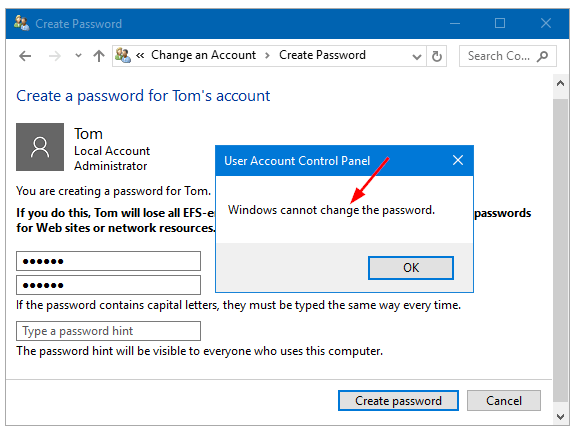Microsoft says it has a workaround and is developing a fix for a bug in Windows 10 version 2004 that makes PCs forget the username and passwords for installed apps, including Outlook.
Microsoft has posted a new support note about Outlook and other apps forgetting passwords after users installed Windows 10 version 2004, aka the May 2020 Update.
“After installing Windows 10 Version 2004 Build 19041.173 and related updates, you find that Outlook and other applications do not remember your password anymore,” Microsoft notes.
That build was released in preview in April, and users have been complaining ever since about Windows 10 devices being unable to remember credentials after the upgrade. Microsoft points to a user complaint on its Answers forum from April.
An owner of a Microsoft Surface Pro 5 said after upgrading to Windows 10 version 2004 the device suffered from “system-wide password amnesia”, creating what sounds like login hell for the user.
“Every time I log in, I have to sign into both OneDrive personal and OneDrive business,” Windows 10 user TMagritte wrote.
Other symptoms include Outlook persistently asking the user to log in to Office 365 every few hours; Adobe Acrobat constantly nagging for Adobe logins every time a PDF is loaded; and the Windows 10 Settings app periodically requiring users to fix their Windows Insider account configuration by reauthenticating with Windows 10 Hello biometric authentication.
Additionally, the LastPass password manager extension in Firefox keeps asking users to enter their password despite being configured to only require a fingerprint.
Borncity reported on the issue in August following an account by an individual who’d upgraded to Windows 10 version 2004 in June and found that Credential Manager was broken.
“It’s driving me crazy,” the Windows 10 user wrote on Windows Ten Forums.
“Is anybody else having problems with savings passwords. I’m using Edge Chromium. They were OK before the 2004 upgrade. I kept thinking I am doing something wrong.
“I’ve checked Edge settings, and although I just logged on for the umpteenth time to this forum I see that it doesn’t show as saved in Edge passwords. I do not have it optioned to clear passwords on exit, and I am checking save password at the logins. Doesn’t look like it’s anything to do with Edge Chromium, as my email (Outlook Express) is doing the same thing: forgetting my password.
“Should Windows credentials startup be starting automatic? Optioned Credentials startup to auto, and it looks like my problem is cured. It’s driving me crazy. Thought I had it fixed. Looks like it worked for one restart, now it not saving passwords again.”
Microsoft says the issue occurs when some Windows 10 Task Scheduler Tasks are “configured in a certain way.” To avoid the password amnesia issue, Microsoft recommends disabling these tasks in Task Scheduler. One task that appears to cause the issue is the HP Customer participation utility task, Microsoft notes, pointing to the advice from a volunteer moderator on the Answers forum.
Per BleepingComputer, Google security researcher Tavis Ormandy in September was so annoyed with the Windows 10 2004 bug he spent an entire weekend debugging the issue. He eventually discovered the root cause of the bug and was in discussions with Microsoft engineers to get the problem resolved.
“I’ve been experiencing a really bad Windows 10 bug since the 2004 update,” wrote Ormandy.
“I got so annoyed I spent my weekend debugging it. A specific type of scheduled task can break CryptUnprotectData(). If you’ve seen apps losing state, eventid 8198, or NTE_BAD_KEY_STATE, could be this.
“The bug is the RPC [that] UBPM (Unified Background Process Manager) uses to create the S4U (Services For User) Token for task scheduler will sometimes clobber your saved credentials in LSASS. That is used to derive your DPAPI User Encryption Key, so it changes and no longer works.”
Until Microsoft delivers a fix, its recommended workaround involves right-clicking the Windows 10 Start Button and selecting Windows PowerShell (Admin).
Microsoft then recommends:
Copy and paste the command below into Windows PowerShell and press Enter.
Get-ScheduledTask | foreach { If (([xml](Export-ScheduledTask -TaskName $_.TaskName -TaskPath $_.TaskPath)).GetElementsByTagName(“LogonType”).’#text’ -eq “S4U”) { $_.TaskName } }
If you see any Tasks listed from the PowerShell output, make a note of them.
Next, go to Windows Task Scheduler and disable any tasks you found from the above command. Follow these steps:
In the Windows 10 Search box, type Task Scheduler and then open the Task Scheduler app.Locate the task in the Window (HP Customer participation), or other task from the Windows PowerShell output.Right-click the task and choose Disable.
After you disable the task, restart Windows.
Microsoft notes that users may need to re-enter missing passwords one more time before it is saved again.